The Pluribus One WAS® Graphical User Interface (GUI) is a web application that runs from a device within your network. In order to be able to access the Pluribus One WAS® Graphical User Interface (GUI) you will need to have an access to the same network where Pluribus One WAS® has been deployed.
Before using the GUI
- Please take all the necessary steps to have access to the right network. Please refer to your IT administrator for more information about it.
- You need a set of credentials for the Pluribus One WAS® Graphical User Interface (GUI). If this is the first time you access it you can use the default credentials (see below).
- You need to know the IP address of the device where the Pluribus One WAS® has been installed.
How to Access the GUI
- Start a web browser in a device that has access to the network.
- In the URL bar in your web browser type the IP address of the device where the Pluribus One WAS® has been installed.
- Press "enter" and wait for the loading of the page.
- If everything has been performed correctly you will see the login page.
Example:
The Pluribus One WAS® has been installed into an host device with an IP address of 10.131.5.180. The user starts the Mozilla Firefox web browser and types "10.131.5.180" in the url bar and presses enter. After a moment the login page is shown.
How to log into the system
- Read your credentials, they are composed of a Username and a Password.
- Access the GUI and reach the login page.
- In the login page insert your Username and Password. Confirm using the button below.
- If everything has been performed correctly and if the Pluribus One WAS® is currently running, then you will see a new screen page.
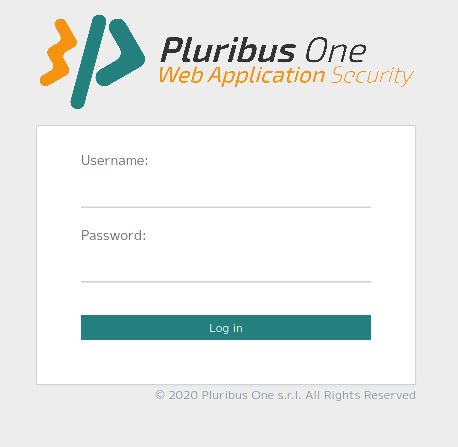
First time Access and Default Credentials
During your first login procedure you will be required to use the default credentials, please setup new users and credetials as soon as possible. The default credentials for the Pluribus One WAS® are:
- Username: prophecy
- Password: ap-user


