Configuring a Data Source for Pluribus One WAS® it is extremely easy! By using the Pluribus One WAS® TUI (i.e.,Text-based User Interface) configuration utility you will complete this task in few simple steps. We assume that you already have successfully installed Pluribus One WAS® and that you know what a Data Source is and how it is managed by Pluribus One WAS®.
In order to be able to configure a Data Source you need to fulfill some requirements:
- You need to first successfully install Pluribus One WAS® .
- You need access as root user to the device where Pluribus One WAS® has been installed.
Using Pluribus One WAS® TUI
This section will guide you through all the steps required to use the Pluribus One WAS® TUI utility to configure a Data Source. The Pluribus One WAS® TUI utility allows you to manage and configure the entire software but within this guide we will focus solely on Data Source configuration. Are you ready for a 6-steps guide?
Step 1 - Access the Shell
Access the device where Pluribus One WAS® has been installed and is currently running. From this device, please open a shell interface with rool level access credentials.
Step 2 - Start Pluribus One WAS® TUI
In the open shell please type the following command while having root access permission:
attackprophecy-setup
This command will start the Pluribus One WAS® TUI configuration utility. This software is a text-based interface that runs on your shell.
Step 3 - Select a Data Source
Once the Pluribus One WAS® TUI utility finishes loading, please select a Data Source by using the provided drop down menu next to the label HTTP Traffic Source.
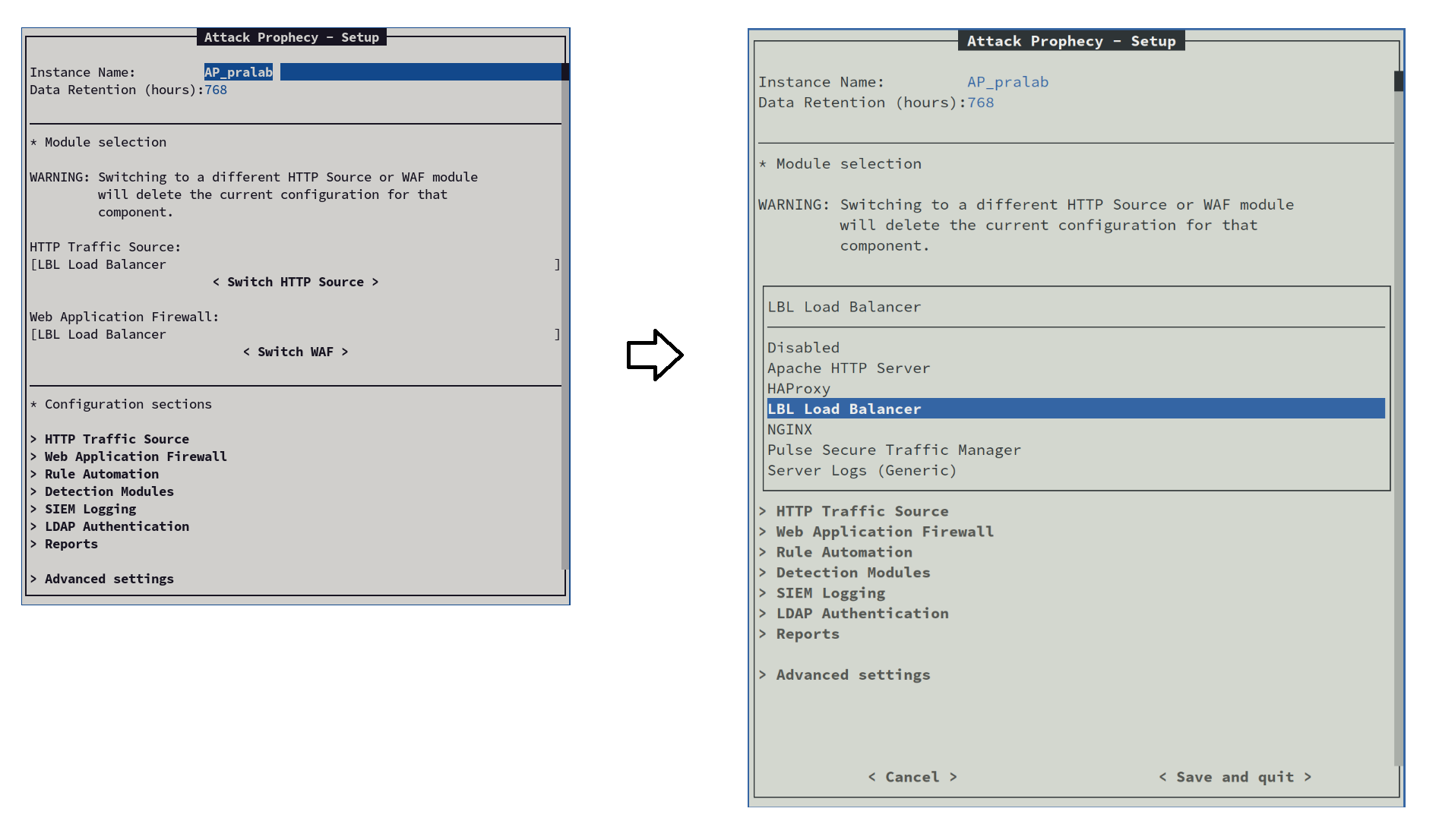
Step 4 - HTTP Source
Press the < Switch HTTP Source > button and wait while Pluribus One WAS® TUI updates the information on the screen.
Step 5 - Set all the Parameters
Please enter the sub menu called HTTP Traffic Source and set all the required parameters.
The number of parameters you need to set depends on the chosen Data Source. Please check the knowledge base for detailed articles about specific Data Sources.
Step 6 - Confirm
Once all parameters have been set please confirm by pressing the < Save and quit > button.
Useful Information
Please keep in mind the general nature of this guide that does not provide any detailed information about a specific Data Source but rather a more general approach to the configuration. Please take also into account that you can monitor the communication with a Data Source by leveraging the Pluribus One WAS® GUI dashboard view that includes a widget with plenty of useful information.
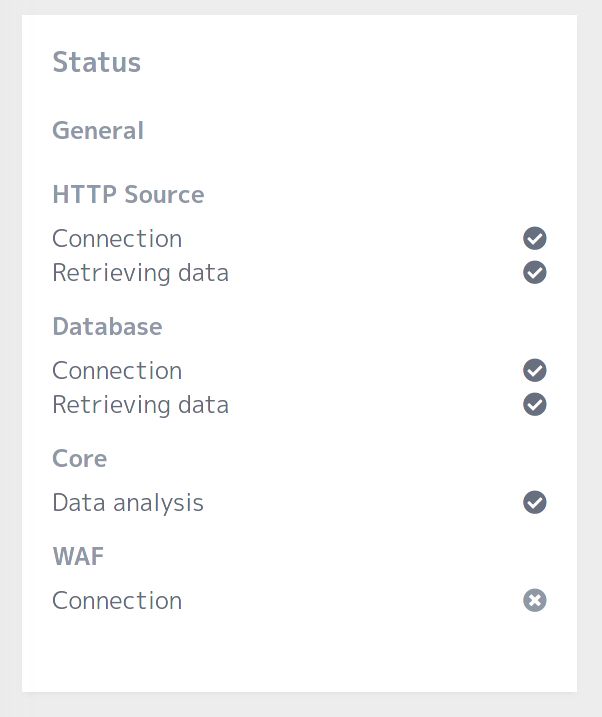
The HTTP Source - Connection label shows you if the communication with a Data Source has been successfully established.
The HTTP Source - Retrieving data label shows you if any traffic data is actually retrieved from the Data Source.


